In this article:
Before engaging in any trust transactions, it is important to thoroughly evaluate the client's engagement and assess the potential risk of money laundering. Failing to do so may result in the firm being deemed non-compliant with Anti-Money Laundering (AML) regulations.
Restricting trust transactions based on AML status will:
- Display warnings or prevent the creation of trust transactions that will breach AML regulations.
- AML validations will apply to trust requests, deposits, payments, invoice payments, and journals.
Before you begin:
- You must enable AML review status for the matter types where AML reviews should be completed. To learn more, see Updating the Anti-Money Laundering Matter Status.
Configuring Trust Rules for AML
You can select the preferred validation level for matters that require a matter risk assessment.
To do this:
- In Actionstep, go to Admin > Trust accounting.
- Scroll to the Additional settings section and click Additional system-wide preferences. The System-Wide Trust Accounting Preferences window appears.
- In the AML validation rules section, select the validation level for each trust transaction. For example, to allow trust receipts but block payments, select Allow for Receipts, but Block for Payments:
- Allow: No AML validation
- Warning only: If a matter risk assessment has not been finalized, users will get a warning before creating a trust transaction.
- Block: If a matter risk assessment has not been finalized, users will be blocked from creating trust transactions.

The following images show what users will see when trust receipt and payment transactions are blocked:
Trust Receipt:
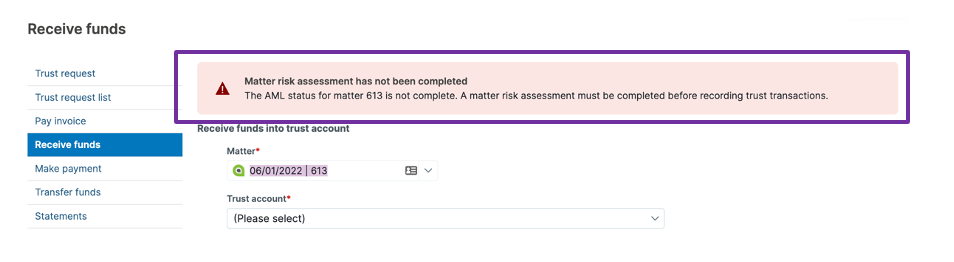 Payments:
Payments: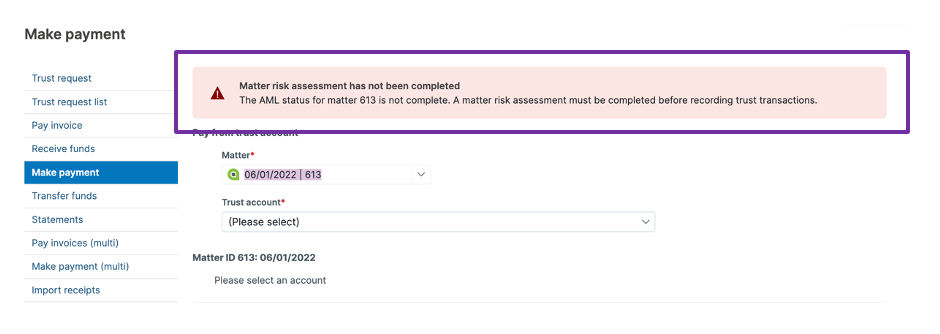
The following images show what users will see when invoice payments and journals/transfers are showing a warning:
Invoice payments:
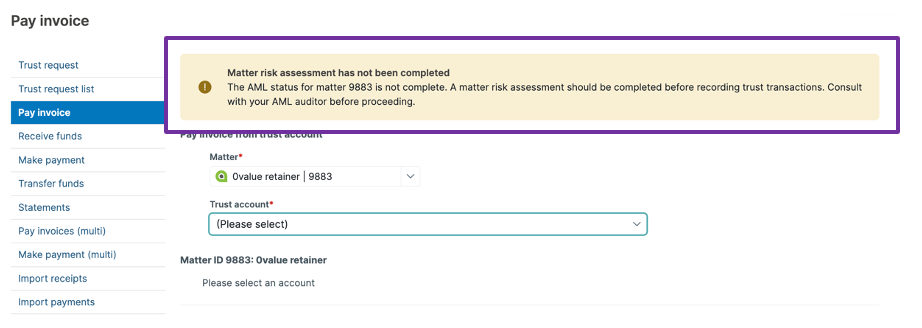
Journals / Transfers:
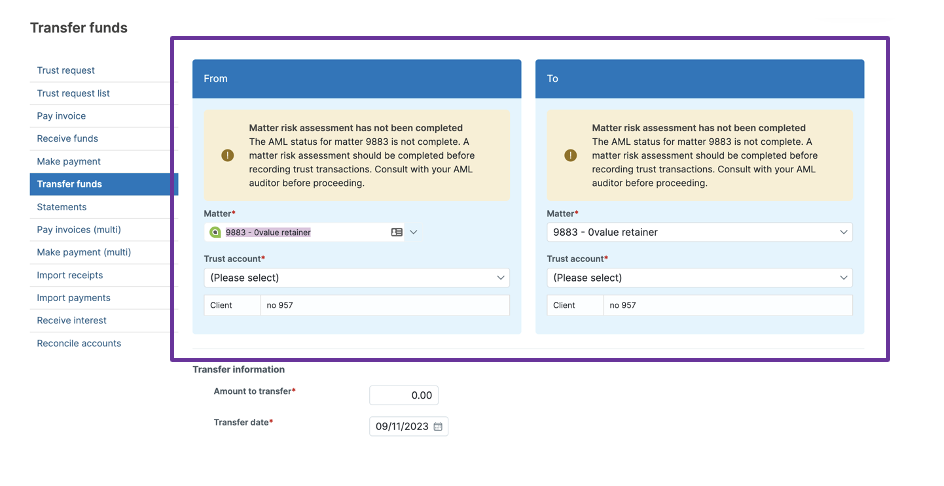
Bypassing AML Trust Validation on a Matter
When a matter is blocked from generating trust transactions because of its AML status, you can opt to temporarily bypass the validation.
To do this:
- In Actionstep, edit the applicable matter. See Editing a Matter for help.
- Click the Billing menu icon.
 The Billing page appears.
The Billing page appears. - Click Matter billing options.
 The page is updated to show the Matter billing options.
The page is updated to show the Matter billing options. - Scroll to the Trust accounting section.
- Set a date in the Bypass AML validation until section. When the date is set, the system will ignore AML validations for trust transactions and will show warnings instead.

Related Articles:
Was this article helpful?
That’s Great!
Thank you for your feedback
Sorry! We couldn't be helpful
Thank you for your feedback
Feedback sent
We appreciate your effort and will try to fix the article