When using Actionstep Practice Pro + Accounting, you can edit the account setup for general ledger accounts in the Accounts List. The Accounts List affects everything that happens in Actionstep accounting, including how you record income and expenses and the layout of your financial reports.
To do this:
- In Practice Management, go to Accounting > Accounts > Account List. The Account List appears.
- Click the Display drop-down list and choose Master Accounts.
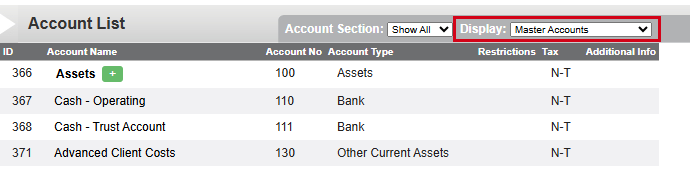
- Click the name of the account you want to edit. The Edit Account window appears.
- Make any changes you need. (See Adding a General Ledger Account for information on the available fields.)
- Click Save to save your changes.
Related Articles:
Was this article helpful?
That’s Great!
Thank you for your feedback
Sorry! We couldn't be helpful
Thank you for your feedback
Feedback sent
We appreciate your effort and will try to fix the article