In this article:
- Enabling and Setting Up Retainers
- Minimum General Retainer Amounts and Top-ups for the General Retainer
- FAQs
You can use General Retainers with Actionstep Payments.
Enabling and Setting Up Retainers
To do this:
- In Practice Management, follow the instructions in Working with a General Retainer to turn on the general retainer.
- Click the Billing menu icon.
- Choose Matter billing options from the list of options on the left.
- In the Retainers section, toggle Enable to on.
- Enter the Initial retainer amount if you would like to request an initial retainer amount (i.e., request funds to be paid to the general retainer before starting work).
- Click the Type of retainer drop-down list and choose General.
- Review the other settings and make adjustments, if needed.

- Click Save to save your changes.
Once these changes have been saved, you will see a Create online button in the list of options on the left. - Click Create online. You are prompted to send a request for retainer funds through Actionstep Payments.


Now, when your customer makes an online payment, you will receive an email notification and the General Retainer deposit will appear on the General retainer tab. Please note, these notifications and transactions will be made in real-time.

Once a payment has been made towards the initial retainer amount, the amount cannot be edited.

In the example above, the customer paid $900 of the retainer request for $1,000. When the Create online button is clicked again, Actionstep will automatically request the $100 remaining of the initial amount requested.

Minimum General Retainer Amounts and Top-ups for the General Retainer
You can set up a minimum balance on your general retainer which means that your customer must always have a minimum amount in their general retainer account for you to proceed with their matter.
A Top-up trigger amount is also used to outline when you would like to request a top-up.
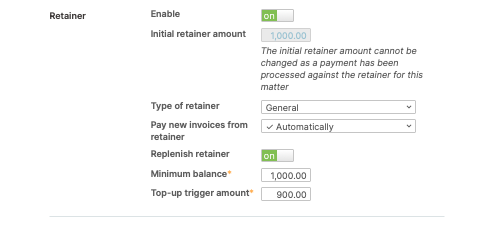
For more information on accounting transactions made to your business/operating account, see Understanding the Accounting Transactions created by Payments to your operating/business account
FAQs
Q. I have received the initial retainer requested from my customer and started work. Further work is required, though, so how do I request another retainer?
Currently, you only have the ability to request one initial retainer amount. To request a subsequent amount - enter a minimum balance and set the top-up trigger to $0. Select Create online and send the request to your customer. Once you have sent the payment request, return to the matter's Billing Options and turn the replenishment retainer off. This will ensure your customer will not receive any further requests in the future.

Was this article helpful?
That’s Great!
Thank you for your feedback
Sorry! We couldn't be helpful
Thank you for your feedback
Feedback sent
We appreciate your effort and will try to fix the article