In this article:
- Entering Details About a Retainer
- Processing a Trust Receipt Once a Trust Retainer Payment Is Made
- Minimum Trust Retainer Amounts and Top-ups
- FAQs
You can use trust retainers with Actionstep Payments.
Entering Details About a Retainer
You can enable trust retainers settings at the matter level.
To do this:
- In Practice Management, view your matter. (See Editing a Matter.)
- Click the Billing menu icon.
- Choose Matter billing options from the list of options on the left.
- In the Retainers section, toggle Enable to on.
- Enter the Initial retainer amount.
- Click the Type of retainer drop-down list and choose Trust.
- Choose how you want to Pay new invoices from retainer.
- Toggle Replenish retainer to on ONLY if you require a minimum balance to be retained in trust and when a top-up request should be triggered.
- Enter the Minimum Balance that is always required to be in the retainer.
- Enter the Top-up trigger amount that determines when a top-up request should be triggered. For example, if you require $1,000 to be kept as a minimum amount in the retainer and your top-up trigger amount is $1,000 then if the balance on trust falls to $999, a request will be triggered to request $1 from your customer which may not suit your requirements. Setting the top-up request amount to $900 means that a request for retainer replenishment will not be sent until trust funds fall below $900.

- Click Save to save your changes.
Once this has been saved the amount will be added to the payment page that your client views.
To process a payment for the retainer in the office, click Create online on any billing page.


Processing a Trust Receipt Once a Trust Retainer Payment Is Made
When your customer makes an online payment, you will receive an email notification that looks something like this:

Once any trust deposit has been made towards the initial trust retainer amount, the amount will be locked and cannot be edited.

In the example above, the customer paid $900 of the retainer request for $1,000. When you click the Create Online button again, Actionstep will automatically request the $100 remaining of the initial amount requested.

Minimum Trust Retainer Amounts and Top-ups
You can set up a minimum balance on your trust retainer which means that your customer must always have a minimum amount in their trust retainer account for you to proceed with their matter. A Top-up trigger amount is also used to outline when you would like to request a top-up.
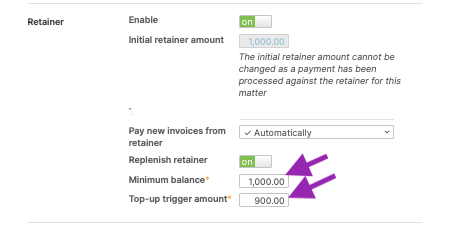
For more information on how accounting transactions for trust payments work, see Understanding the Accounting Transaction Created by Payments to Your Trust Account
FAQs
Q. My customer has paid their trust retainer amount; however, they refreshed the page and it is still showing as owing?
Unfortunately because of the timing difference between when your customer has paid any funds into their trust account or retainer using Actionstep payments, the trust payment will not appear in Actionstep until the funds have been received in the bank and the deposit manually processed by your company. Therefore, the Actionstep payments link will still show the amount as owing.
Q. My customer has received a top-up request in relation to a retainer; however, they had already made a trust payment using Actionstep payments.
Make sure to check the timing of your customer payments versus when you have processed any invoices. Remember, if your customer has made a trust deposit using Actionstep payments, it may take 3-4 days for that transaction to appear in your bank account statement and be entered into Actionstep. During that time, the system will not acknowledge that payment and may request further trust funds if you invoice in that timeframe and have a top-up enabled.
Q. I have received my initial retainer requested from my customer and started work. Further work is required. How do I request another retainer?
Currently, you can only request one initial retainer amount. To request a subsequent amount, enter a minimum balance and set the top-up trigger to $0. Then select Create online and send request to your customer. Once you have sent the payment request, remember to come back to the Matter Billing Options and turn the replenishment retainer off. This will ensure your customer will not receive any further requests in the future.

Was this article helpful?
That’s Great!
Thank you for your feedback
Sorry! We couldn't be helpful
Thank you for your feedback
Feedback sent
We appreciate your effort and will try to fix the article