In Actionstep, you can view a list of all your bank transactions. You can then filter and search this list for specific transactions.
To view your list of banking transactions:
- In Actionstep, go to Accounting > Banking. The Banking page appears.
- Click the account name you want to view transactions for. The Transactions page appears.
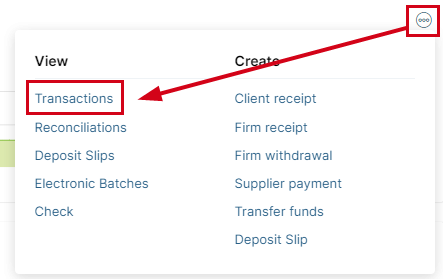

A. Individual transactions: View the transaction types (i.e., client receipts, supplier payments, withdrawals), the amounts received or paid out, methods of payment, the matter a transaction relates to, payment receipt, and whether there are unallocated funds. You can view the transaction detail by clicking its Entry Type. You can also view the payment receipt by clicking the transaction's Receipt #.
B. Filter: Use this option to filter the transactions to show only client receipts, client refunds, firm receipts, firm withdrawals, reversals, supplier payments, and trust transfers. You can use other options on the List Filters window to search for specific bank accounts (for example, you could search by Receipt Amount or Matter).
For further information on how to edit, reverse, or delete a bank transaction, see Correcting Accounting Errors.
Related Articles:
Was this article helpful?
That’s Great!
Thank you for your feedback
Sorry! We couldn't be helpful
Thank you for your feedback
Feedback sent
We appreciate your effort and will try to fix the article