In Actionstep, you and your colleagues can collaborate on editing online documents using the web-based version of Word, Excel, and PowerPoint. Changes that are made to documents while they are open in the browser will be saved virtually as they are made to the document. Other users will be able to see that the document has been opened by another Actionstep user and will have the option to also edit it. Changes made by both users will appear in real time and can be seen by each user.
To do this:
- In Actionstep, view the matter with the document you want to edit. (See Editing a Matter for help.)
- Click the Documents menu icon. The Matter Documents page appears.
- Do one of the following:
- Select a Microsoft document in the list and click Open > Open in Microsoft 365 for the web.

- Right-click on a Microsoft document and choose Open in Microsoft 365 for the web from the shortcut menu.

- Select a Microsoft document in the list and click Open > Open in Microsoft 365 for the web.
- In the document that is opened in your web browser, make your changes. Others with access to the document can also make changes to it.
- As you make changes, those changes should automatically be saved to the document.
NOTE: When you close a document you've been editing using Microsoft 365 for the Web, you may see a lock icon next to the file name on the matter's Documents page.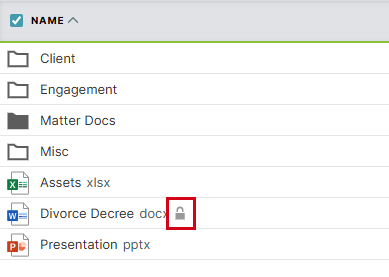 This icon should go away once the changes are completely synced. You can try refreshing your browser window, if needed.
This icon should go away once the changes are completely synced. You can try refreshing your browser window, if needed.
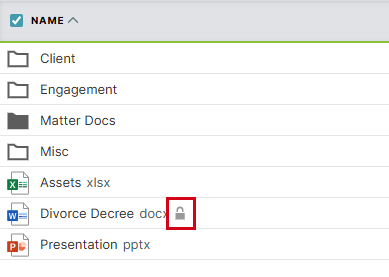 This icon should go away once the changes are completely synced. You can try refreshing your browser window, if needed.
This icon should go away once the changes are completely synced. You can try refreshing your browser window, if needed. Related Articles:
Was this article helpful?
That’s Great!
Thank you for your feedback
Sorry! We couldn't be helpful
Thank you for your feedback
Feedback sent
We appreciate your effort and will try to fix the article