You can edit a time entry on your timesheet.
To do this:
- In Actionstep Practice Management, click Timesheet in the main menu bar and choose Today from the list of options that appears.
- On the Timesheet page, find and select the day that has the time entry you want to adjust.
 Days where time has been entered show a blue line, and any time entries that have been logged appear in the Time entries list.
Days where time has been entered show a blue line, and any time entries that have been logged appear in the Time entries list.
Click Edit for the time entry you want to change.
 The Edit Time Entry window appears.
The Edit Time Entry window appears.Make your changes to the entry and click Save when you are finished. (See Creating a Time Entry for help with individual fields.)
TIP: You can click the Suggestions link to view a list of matters you've interacted with during the selected day. From this list, you can click Create new time entry for individual items. This is useful if you forgot to track your time and need to remind yourself of the different activities you performed that day.
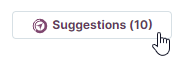

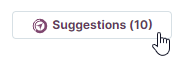

Related Articles:
Was this article helpful?
That’s Great!
Thank you for your feedback
Sorry! We couldn't be helpful
Thank you for your feedback
Feedback sent
We appreciate your effort and will try to fix the article