In this article:
When you receive funds (via cash or a check) into a trust, Actionstep automatically creates and allocates those funds to a deposit slip. You can view these deposit slips and perform additional actions like review deposits, specify deposit details, lock and print the deposit slip, and so forth.
Actionstep allows you to have only one open deposit slip at a time (unless you have multiple offices). This means you can only add a new transaction to an existing deposit slip if that deposit slip is dated 'today'. If you received funds yesterday but did not lock yesterday's deposit slip, you won't be able to process a check or cash today until you close yesterday's deposit slip. (Or, you could also change the date on the existing deposit slip to today.) (See Administrative Functions Around Deposit Slips, below, for more details.)
Actionstep uses the date on the deposit slip to set the deposit date for all related transactions. For example, if you receive cash deposits throughout the week and record them daily, but you take the cash and the deposit slip to the bank on Friday, all the transactions will be recorded with Friday’s date. That’s because Friday is when the money is actually deposited into your trust account.
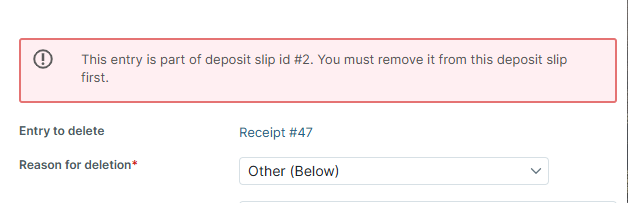
Working with Deposit Slips
To view the deposit slip:
- In Actionstep, go to Trust > Receipts > Deposit Slip List. The Trust Accounting Deposit Slip List appears. It shows all existing deposits for your trust accounting.

Information in each column shows details about the deposit. For example, the Status column shows if the deposit slip is active (Draft) or already closed (Generated). You can also review total amounts in the deposit, broken down by cash, check, or credit card. - Click the Deposit Slip No, the Bank Account Number, or the Bank Account Name link to view the deposit slip.
The deposit slip displays the list of all transactions that have been added to that deposit slip. - Complete any of the following tasks:

- Click the link for Branch or Deposit Date to change those details.
- Click the link for Total Notes or Total Coins to adjust the amounts deposited in bill or coin format.
- Click the Filter drop-down list to choose options that will show you specific deposit slips.
- Remove a specific receipt from the slip by selecting the checkbox for receipt and clicking Delete.
- To alter the transaction details, click Edit Mode. Any item that shows in bold (i.e., Originating Bank, Check Date, Check Number, Check Memo) can be selected and edited.
- Click Return to Deposit Slips List to go back to the list of all deposit slips.
- Click a link in the Entry column to view the specific details for that receipt.
- If the deposit slip is still in Draft status and you are ready to close it, click Lock + Print. The slip is closed so no additional receipts can be added to it, and a PDF of the slip is generated and saved to your computer.
Administrative Functions Around Deposit Slips
Multiple Deposit Slips
You can enable multiple deposit slips in your system, but this only be done when your firm has more than one office or branch. Most trust regulations do not allow you to have more than one deposit slip open for a trust account at a time. See Editing Additional Trust Accounting Administration Setting for more details.
Deposit Slip Templates
Actionstep includes a default deposit slip template; however, you can create your own. See Managing Trust (or Client) Bank Accounts for more details.
Was this article helpful?
That’s Great!
Thank you for your feedback
Sorry! We couldn't be helpful
Thank you for your feedback
Feedback sent
We appreciate your effort and will try to fix the article