NOTE: In the UK, trust accounts are called client accounts. Throughout this article, any reference to a trust account also means a client account.
You can produce trust statements for multiple clients on a regular basis (i.e., once a month) quickly and easily.
NOTES:
If this is the first time you are generating a statement batch, you can exclude transactions before a certain date (which is set up in Trust Accounting Administration - Additional Settings). Other bank-related settings can also be configured. For help, see Managing Trust (or Client) Bank Accounts, which has a section dedicated to settings in relation to trust statement batches.
If you have multiple clients on a matter, all clients who have a valid email address will be sent a copy of the trust statement.
If this is the first time you are generating a statement batch, you can exclude transactions before a certain date (which is set up in Trust Accounting Administration - Additional Settings). Other bank-related settings can also be configured. For help, see Managing Trust (or Client) Bank Accounts, which has a section dedicated to settings in relation to trust statement batches.
If you have multiple clients on a matter, all clients who have a valid email address will be sent a copy of the trust statement.
To do this:
- In Actionstep, go to Trust > Statements > Multiple Statements. The Trust Account Statement Batches List page appears.
- Click New Batch. The Create New Batch window appears.
- Enter a Title for batch. This is used to help you identify the different batches you might generate. Users typically use the time period as the name (e.g., July 2025).
- Enter the Statement Date, which is the date you want to capture all the transactions to, or the period end for the statements.
- Click Generate Batch. The trust statements are generated. (This process may take a few seconds or minutes.)
- Using the options in the toolbar, complete any of the following tasks:
- Email Unsent: Choose this option to automatically send statements using email (using the email template). This will send all at once.
- Download Unsent: Choose this option to mail the statements (rather than email). With this option, you can download them for printing instead.
- Download All: Choose this option to download all statements, not just those that you have not yet sent.
- Delete Batch: Choose this option if you need to delete the batch. NOTE: If you have generated a batch in error and you have not sent the trust statements to your clients, the next batch will not include the transactions from this period. As such, you must delete this batch before proceeding with any future batches.
TIP: If you're viewing a specific matter, you can get to this page by clicking the Trust menu icon, choosing Statements, and then clicking the ...please use the Multiple statement generator link in the message.
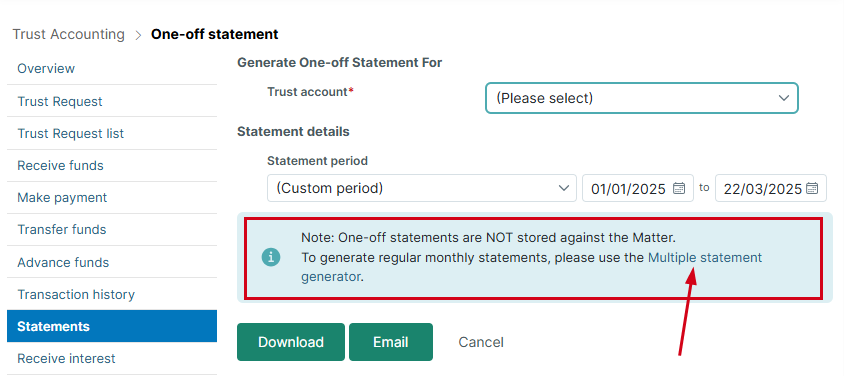
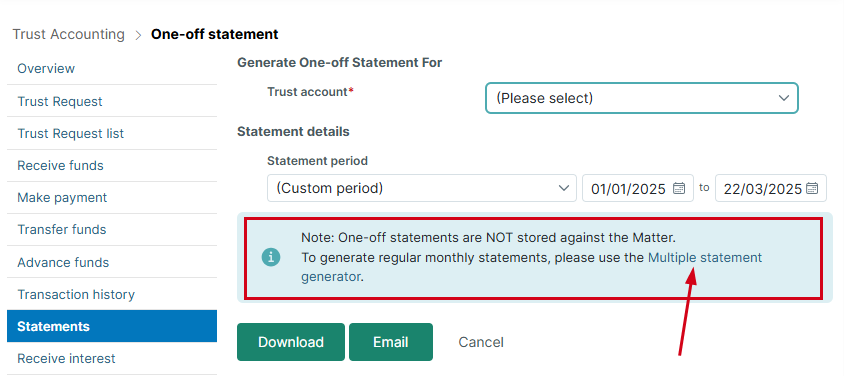
CAUTION:
This process uses the statement date of the last batch and the date you enter here as the statement date and will include the transactions between these time periods.
The batch will remain pending until the trust statements have been emailed. Once emailed, the status of the batch will be changed to Generated and it can no longer be deleted.
This process uses the statement date of the last batch and the date you enter here as the statement date and will include the transactions between these time periods.
The batch will remain pending until the trust statements have been emailed. Once emailed, the status of the batch will be changed to Generated and it can no longer be deleted.
Related Articles:
Was this article helpful?
That’s Great!
Thank you for your feedback
Sorry! We couldn't be helpful
Thank you for your feedback
Feedback sent
We appreciate your effort and will try to fix the article