In this article:
- Setting Up Trust Fund Protection Reasons (Admin)
- Marking Trust Funds as Protected
- Editing Protected Trust Funds
You may receive funds from a client that are to be held for a particular reason. You can protect these funds so they aren't inadvertently misused.
For example, a client may deposit funds to be used for a property/conveyancing transaction or to settle a matter. These funds are earmarked as "protected" for a specific purpose and may not be used for other purposes. Using Actionstep Practice Management, you can expressly designate these as monies as protected.
Before you begin:
- Enable protected funds by going to Admin > General settings > Feature preview and toggling Protected funds to on.
Setting Up Trust Fund Protection Reasons (Admin)
To protect trust funds, an admin user must first set up the reasons why funds should be protected. They do this in the Trust Accounting settings.
To set up these reasons:
- In Practice Management, go to Admin > Trust accounting. The Trust Accounts page appears.
- On this page, find the Protected funds reasons section. You may have to scroll down to see it.
- Click Add reason. The Add Reason window appears.
- Enter your Reason.
- Click Save to save the change.
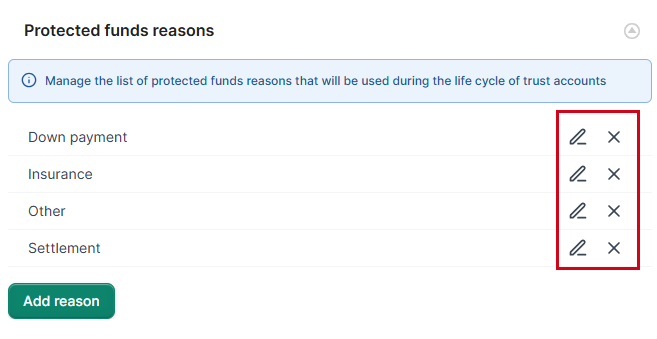
Marking Trust Funds as Protected
To receive funds and designate them as protected:
- In Practice Management, record a trust (or client) receipt.
- Once the funds are recorded, view the matter whose funds you want to protect. (See Editing a Matter for help.)
- Click the Trust account menu icon. The Trust page appears.
- Click Protected funds, located on the left side of the page. The Protected Funds page appears.NOTE: You can also hover over the Trust account menu and choose Protected Funds from the list of options that appears.
- If multiple are available, click the Trust account drop-down list and choose the trust bank account you want to use.
- Click Protect.
 The New Protected Funds window appears.NOTE: If you already have protected funds and you want to protect more, click Add protected funds. Then proceed to Step 7.
The New Protected Funds window appears.NOTE: If you already have protected funds and you want to protect more, click Add protected funds. Then proceed to Step 7. - Provide the following details:
- Account: Review the account that will contain the protected funds.
- Amount to protect: Enter the amount you want to designate as protected.
- Reason for protection: Choose a description of why you are protecting the funds. (See Setting Up Trust Fund Protection Reasons (Admin) above for instructions on building this list of reasons.)
- Details: Provide any additional information about the action you're performing.
- Click Protect funds to save your changes. The Protected Funds page now shows a breakdown between total funds held, protected amounts, and available funds. Protected funds are itemized in a list.

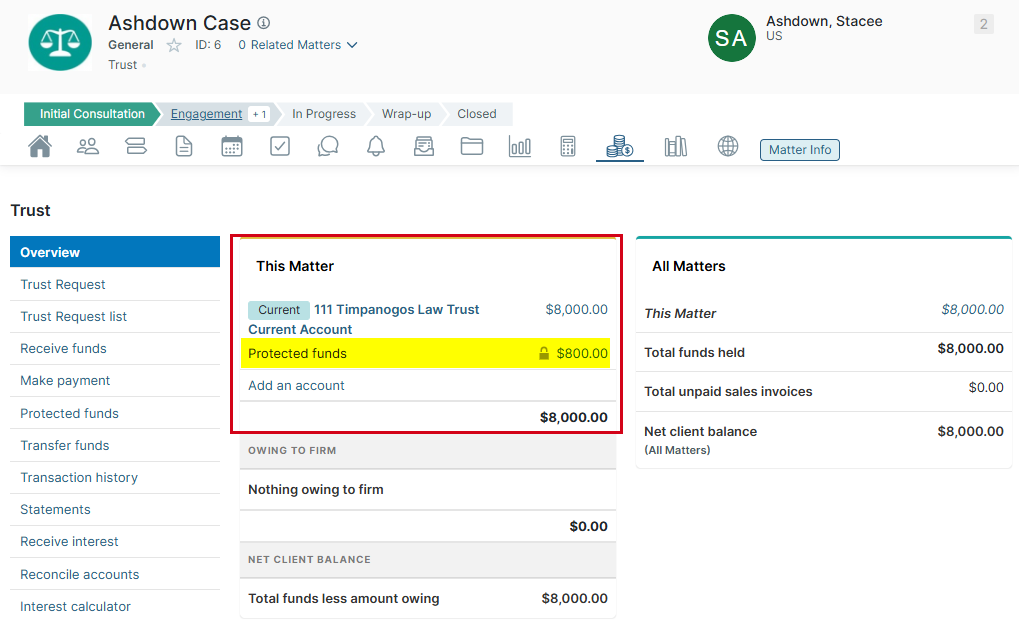
Editing Protected Trust Funds
You can make changes to the way your trust funds are protected, including removing the protection altogether.
To edit protected funds:
- In Practice Management, view the matter with protected funds. (See Editing a Matter for help.)
- Click the Trust account menu icon. The Trust page appears.
- Click Protected funds, located on the left side of the page. The Protected Funds window appears.
- If multiple are available, select your Trust account. The list of Protected Funds is updated to show what's protected.
- Click the edit icon next to the specific protected fund you want to change. The Edit Protected Fund window appears.
- Make your changes:
- Enter a different Amount to protect.
- Remove the protected status entirely by clicking Unprotect all. This will move the funds back into the available funds held.
- Update the Details.
- Click Protect funds. The changes are saved and the details are updated on the Protected Funds page.
Was this article helpful?
That’s Great!
Thank you for your feedback
Sorry! We couldn't be helpful
Thank you for your feedback
Feedback sent
We appreciate your effort and will try to fix the article