In this article:
The Quick Search box provides a quick way to search for both matters and contacts.
Searching for a Matter
You can use the quick search box to quickly find a specific matter. You can search using the following parameters:
- Matter ID: Searches performed by matter ID must start with the number at the beginning of the Matter ID. For example, searching '3' will return a matter ID of 332 but not 2223. The search term must match at least the first number of the matter ID.
- Matter Name: Matters can be searched by matter names. This includes any word in the matter name. This does not include a partial string in the middle of the word. For example, typing 'tin' will not return 'Martin,' but it will return ‘Tina.’
- Matter File Reference: Matters can be searched using the File Reference entered for the matter. References must be entered with the starting numbers or letters. For example, '04' will return a matter with the reference '043.45,' but it will not return '3904'.
- To more quickly find and isolate a matter by its ID number, enter the number, followed by either a period or colon (e.g., 1290. or 1290:).
Matter search results are returned based on a hierarchy. If there are active matters that meet your search criteria, only those active matters will be listed even if there are inactive or closed matters that also meet the search criteria. If there are no active matters, only inactive matters will be listed. If there are no active or inactive matters, only closed matters will be listed.
To search for a matter:
- In Actionstep Practice Management, enter the matter ID, name, or file reference number in the Quick Search box. As you type, the list is updated with any matching results.

- Review the results in this list and select the matter you want to view. The matter you selected is opened.
Searching for a Contact
You can use the Quick Search box to quickly find a specific contact. Contacts can be searched by the name on the contact record. Partial names can be searched; however, the search term must be at the beginning of the contact name. For example, 'son' will not return 'Johnson,' but 'Joh' will.
To search for a contact:
- In Actionstep, enter the client name in the Quick Search box. As you type, the list is updated with any matching results.

- Review the results in this list and select the client you want to view. Their contact card is opened.
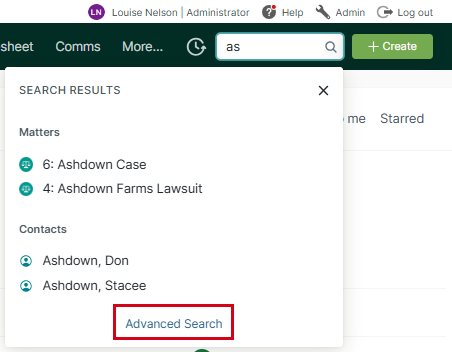
Was this article helpful?
That’s Great!
Thank you for your feedback
Sorry! We couldn't be helpful
Thank you for your feedback
Feedback sent
We appreciate your effort and will try to fix the article