In this article:
There are a few different ways you can access the lists of tasks that you and others in your organization need to complete.
Tasks are largely divided into two categories: My Tasks and Everyone. You can view your own tasks (and others' if you have the correct permissions). Within each of these categories is a submenu with the same set of options as listed below:
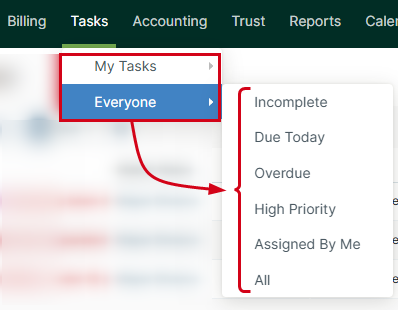
Viewing Task Lists
There are a few different ways you can view lists of tasks.
From the Main Menu:
In Actionstep, click the Tasks menu in the main menu. The menu expands to show additional options.

Select the option that best suits your needs. For example, to view your own tasks, select My Tasks, followed by the category of tasks you want to review. That list of tasks appears.
Select a task and complete any additional actions, like editing or deleting it.
From Within a Matter:
- In Actionstep, edit a matter.
- Click the Tasks menu icon and choose the type of tasks you want to view.
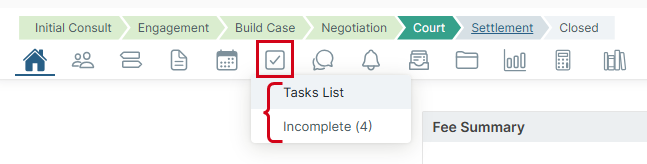
Select a task and complete any additional actions, like editing or deleting it.
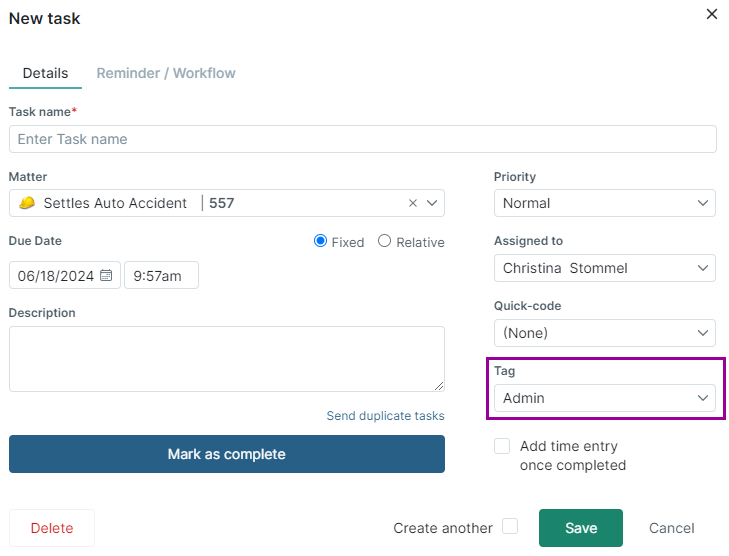
To do this, an admin user can go to Admin > Custom list views > Task list views. See Creating a Custom Task List View (Admin) and Working with Tags for more information.
How-To Video
Related Articles:
Was this article helpful?
That’s Great!
Thank you for your feedback
Sorry! We couldn't be helpful
Thank you for your feedback
Feedback sent
We appreciate your effort and will try to fix the article