The following issues may be experienced while working with the Actionstep Legal Accounting / Practice Management integration:
- 'Failed to Get Legal Accounting Credentials' Error in Practice Management
- Contact Not Synchronized in Practice Management
- Contact Not Synchronized in Legal Accounting
- Matter Is Not Synchronized in Practice Management
- Unable to View Legal Accounting Matter Balances in Practice Management
- Contact Numbering Sequence Does Not Appear When Creating a Contact in Practice Management
- Clients and Contacts Are Incorrectly Assigned a Number From the Vendor or Other Numbering Stream
- Cannot Save Time Entry in Practice Management
- Cannot Open Legal Accounting When Selecting the Status Indicator in Practice Management
Issue: 'Failed to Get Legal Accounting Credentials' Error in Practice Management
Possible Solutions:
- The connection between the systems needs to be refreshed.
- In Practice Management, go to Admin > Legal Accounting.
- Click the ellipsis icon and choose Refresh credentials.
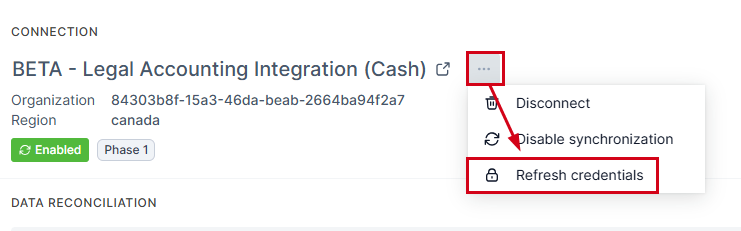
- Enter the admin user’s Legal Accounting username and password and click Save.
Once authentication is successful, the sign-in page closes. However, if this does not resolve the issue, proceed to the next step.
- Verify the user exists in both systems with the same name and email address. Also ensure the user is not disabled in security.
Issue: Contact Not Synchronized in Practice Management
Possible Solutions:
- In Practice Management, view the contact card and on the contact toolbar, hover over the status indicator to get additional details on the issue.

- If the error message indicates the contact number has already been assigned, ensure the contact number in Legal Accounting is not assigned to another contact. If it is, edit the contact in Practice Management and assign it a contact number that’s not assigned in Legal Accounting.
- When creating new contacts, the user who creates the contact must have their own profile (with the same email address) in both Legal Accounting and Practice Management. This user must not be disabled in Legal Accounting's User Security section.
- Edit the contact in Practice Management, make a change to one of the mapped fields, and save that change.
- In the Legal Accounting Admin area, ensure the options for Force [address | city | state or province] for contacts are disabled. (You can check this by going to Admin > Firm > Settings > File > Other Options.)

Issue: Contact Not Synchronized in Legal Accounting
Possible Solutions:
- In Legal Accounting, view the contact 's record and hover over the status indicator to get additional details on the issue.
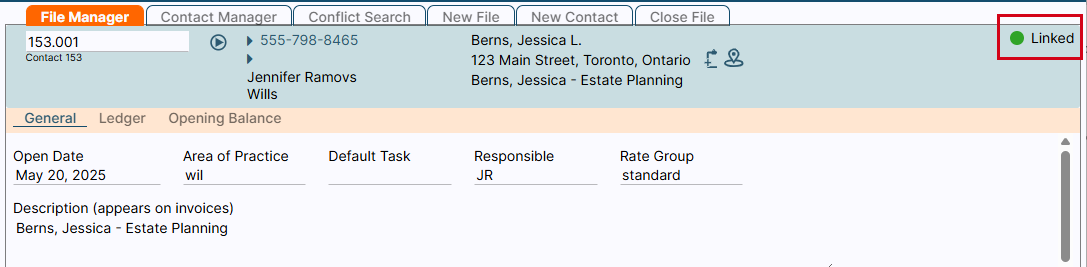
- When creating new contacts, the user who creates the contact must have their own profile (with the same email address) in both Legal Accounting and Practice Management.
- In the Legal Accounting Admin area, ensure the options for Force [address | city | state or province] for contacts are disabled. (You can check this by going to Admin > Firm > Settings > File > Other Options.)

- Edit the contact in Legal Accounting, make a change to one of the mapped fields, and save that change.
- Verify the user exists in both systems with the same name and email address. Also ensure the user is not disabled in security.
Issue: Matter Is Not Synchronized in Practice Management
Possible Solutions:
- In Practice Management, view the matter and hover over the status indicator to get additional details on the issue.
 If the client on a previously synced matter was removed from the matter in Practice Management, the status indicator on the matter will indicate an error.
If the client on a previously synced matter was removed from the matter in Practice Management, the status indicator on the matter will indicate an error.- If the error message indicates the matter number has already been assigned, ensure the matter number in Legal Accounting is not assigned to another matter. If it is, edit the matter in Practice Management and assign it a number that’s not assigned in Legal Accounting.
- In Practice Management, view the matter and click the Parties menu icon. Then make sure a client is specified for the matter. If there is a client:
- Open the client record and validate that the client is synchronized:
- If the client is not synchronized, hover over the Status indicator on the contact card to get additional details.
- Perform the troubleshooting steps first for contact records (listed above) to get the contact record synchronized and validate if that if that resolves the matter issue.
- Make a change to the contact record and save. If this resolves the contact issue, check if the matter issue is resolved. If the matter is still unsynchronized, make a change to the matter, save the change, and then refresh the page.
- Go to the matter's Billing Overview page. If the Legal Accounting Matter Fields below appear on that page, click Edit, set these fields, and then save and refresh the page:
- Area of Law
- Default Billing Group
- Default Case File Group
- Default Tax Group
- Default Rate Group
- Verify that the Assigned to field in the Practice Management matter exists in Legal Accounting as a user with the same email address.
- Verify that the user exists in both systems with the same name and email address. Also ensure the user is not disabled in security.
Issue: Unable to View Legal Accounting Matter Balances in Practice Management
Possible Solutions:
- The user must exist in both systems and have access to view the data on the matter's Billing page.
- Check whether you can see file balances in Legal Accounting. If not, address the permissions issue in Legal Accounting and it will be resolved for Practice Management. The user must have access to the client ledger report in Legal Accounting.
Issue: Contact Numbering Sequence Does Not Appear When Creating a Contact in Practice Management
Possible Solutions:
- In Practice Management, go to Admin > General settings. In the Contacts section, toggle Allow separate Contact numbering sequences to on.
- In Legal Accounting, go to Admin > Firm > Settings > File. In the Automatic File Numbering section, toggle Use separate numbering sequences for clients, vendors, and other contact types on.
Issue: Clients and Contacts Are Incorrectly Assigned a Number From the Vendor or Other Numbering Stream
Possible Solutions:
- The numbering sequence for Vendor or Other (or both) needs to be reset. This can occur if a record was renumbered using a number lower than the most recent number in the sequence.
- Identify the impacted record. To do this in Practice Management, sort the Contacts list by ID (in descending order) to identify the impacted records and their Reference numbers.
- Correct the impacted records by editing them in Practice Management using the edit contact option or use the renumber Contact feature in Legal Accounting. Keep in mind that every time you renumber a record, it resets the numbering sequence from that point. You may need to create a new client, contact, and vendor at the end of the process to set the numbering sequence in place going forward.
Issue: Cannot Save Time Entry in Practice Management
Possible Solution:
- View the error message or highlighted text on the Time Entry page for clues. The system validates the following:
- Creating time on or after the restriction date in Legal Accounting.
- Requiring Activity Codes as set in Legal Accounting.
- Being a fee earner in Legal Accounting and Practice Management.
- The user being active in Legal Accounting user security (not disabled).
Issue: Cannot Open Legal Accounting When Selecting the Status Indicator in Practice Management
Possible Solution:
- Ensure the user exists in both Legal Accounting and Practice Management with the same email address.
Was this article helpful?
That’s Great!
Thank you for your feedback
Sorry! We couldn't be helpful
Thank you for your feedback
Feedback sent
We appreciate your effort and will try to fix the article