You can set up your payment terms, which dictate due dates for your invoices. Depending on the selected term, due dates are calculated out from the invoice date (or Accounts Receivable date). For example, a bill created on the 8 January with a payment term of 14 days would be due on the 22 January.
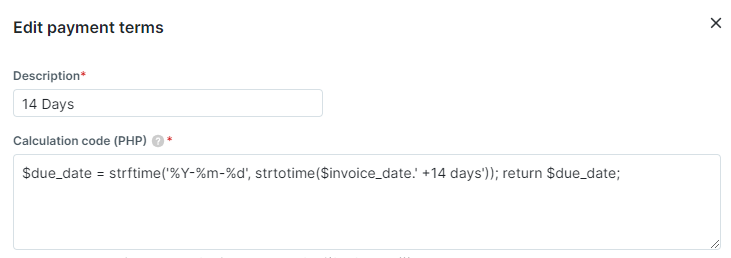
To set up your payment terms:
- In Actionstep, go to Admin > Accounting. The Accounting page appears.
- Click Edit for the Accounting preferences section. The Accounting System Preferences page appears.
- In the Payment terms section, click Create new payment terms. The New payment terms window appears.
- Provide the Description and Calculation code. (See the caution above for information about creating this code.)
- Click Save to save your changes. Or, optionally, select Create another to create a new payment term immediately after you save the current one.
- If you want to apply the new payment terms, once the new payment term has been created, click the Default purchase payment terms or Default sale payment terms drop-down list and choose the new term from the list of options.
Once you've set the default, it will be suggested on the Edit Draft Bill window. You can still click this drop-down list and choose a different term, if needed. (To create a bill, click the global Create button and choose Bill from Billing.)

Related Articles:
Was this article helpful?
That’s Great!
Thank you for your feedback
Sorry! We couldn't be helpful
Thank you for your feedback
Feedback sent
We appreciate your effort and will try to fix the article