You can connect your Microsoft Office 365 Calendar to Actionstep. Appointments you set in Actionstep will be synchronized with Outlook.
To integrate your Office 365 calendar:
- In Actionstep, go to Calendar > Today. The calendar page appears.
- Choose from the following:
- If you don't have any existing calendars set up, click Office 365 Calendar. The Google sign-in window appears.
- If you have one or more calendars already set up, click the Add a Calendar icon and choose Office 365 Calendar. The Office 365 sign-in window appears.
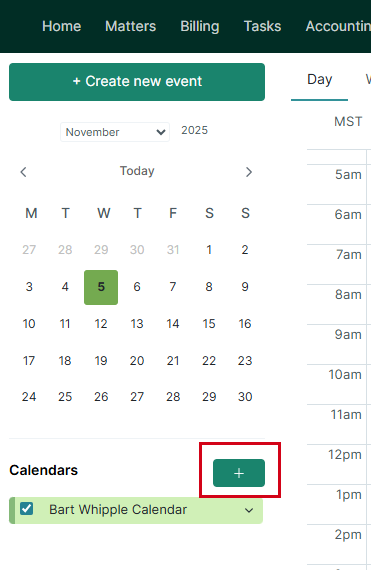
- Sign in using your Microsoft credentials.
- Once you're signed in, edit your calendar settings as described in Editing Your Calendar.
NOTE: Outlook calendars you set up for shared resources like boardrooms or shared spaces can't be synced directly with Actionstep Practice Management since Practice Management calendars require individual credentials. To sync a boardroom or resource calendar with Practice Management, instead create a dedicated user in your Microsoft tenant with its own credentials. This user would act as the "owner" of the boardroom calendar for syncing purposes.
Related Articles:
Was this article helpful?
That’s Great!
Thank you for your feedback
Sorry! We couldn't be helpful
Thank you for your feedback
Feedback sent
We appreciate your effort and will try to fix the article